Save time with resubmission – your organisational aid in SAP Fiori®
When does the real estate contract have to be renewed or terminated? And has the rental rate already been checked? If you don’t want to use Outlook or even a loose note on your desk to organise your to-dos, you can use the practical resubmissions in SAP®. All elements that are to be processed at a later date or at regular intervals can be submitted for processing again at a specific date. When the deadline approaches, your system will automatically remind you.
But it gets even better for Fiori® users! Your activities can be displayed as resubmissions in a separate tile. In this way, the tile acts as a personal work basket, showing you your open resubmissions divided into three predefined maturity levels (Figure 1).
Get there in three clicks
Clicking on the resubmission app in your launchpad will first take you to a results list containing all resubmissions marked as not read for your RE objects. You can easily search through your reminders and jump to their details by using various filters such as the author, resubmission date or activity (key, text, designation). In the detail view, you can edit a resubmission, mark it as read or delete it. For example, if you want to adjust the date or short and long text for a later reminder, you can do so directly in the edit mode of the app. To process the actual issue, the detail view provides a convenient jump to SAP® (Figure 2). The app therefore initiates your time-sensitive work processes in an ideal and timely manner – flexibly according to their urgency.
Mine, yours or ours?
No tasks should be neglected, even in the case of holidays or illness. This is why employees usually have a designated representative. In order to display all the other employees’ resubmissions in addition to your own, we recommend using an authorisation object to control them. In this case, an individual work basket view can be stored for each user by presetting a layout. But it can also prove useful to store a filter standard for the opposite purpose. If you have a lot of activities to work on, you may also want to restrict the view to your own unprocessed resubmissions.
The quick path to resubmission
Resubmissions in SAP® are incredibly versatile. They can be generated for real estate contracts, for invoice verification, for comparing service descriptions with services rendered and much more. Creating resubmissions is very simple and can be done with the PROMOS solution either via the separate tab of an RE object (accounting entity, building, rental object, contract or dunning and case record) in your SAP® system or by using the “Create” button directly in the Fiori® app. To do this, specify the short text of the activity and the object type. You can optionally also add a description of the process. A catalogue will help you choose the right object type. The advantage of the app is that you can leave the editing mode at any time and a draft of your resubmission is saved. You won’t lose a thing!
Are you curious about the new resubmission app for Fiori® and would you like to make it available to your employees in the app finder as well? Then get in touch with us! Our experts will be happy to advise you on how to integrate any group of tiles.
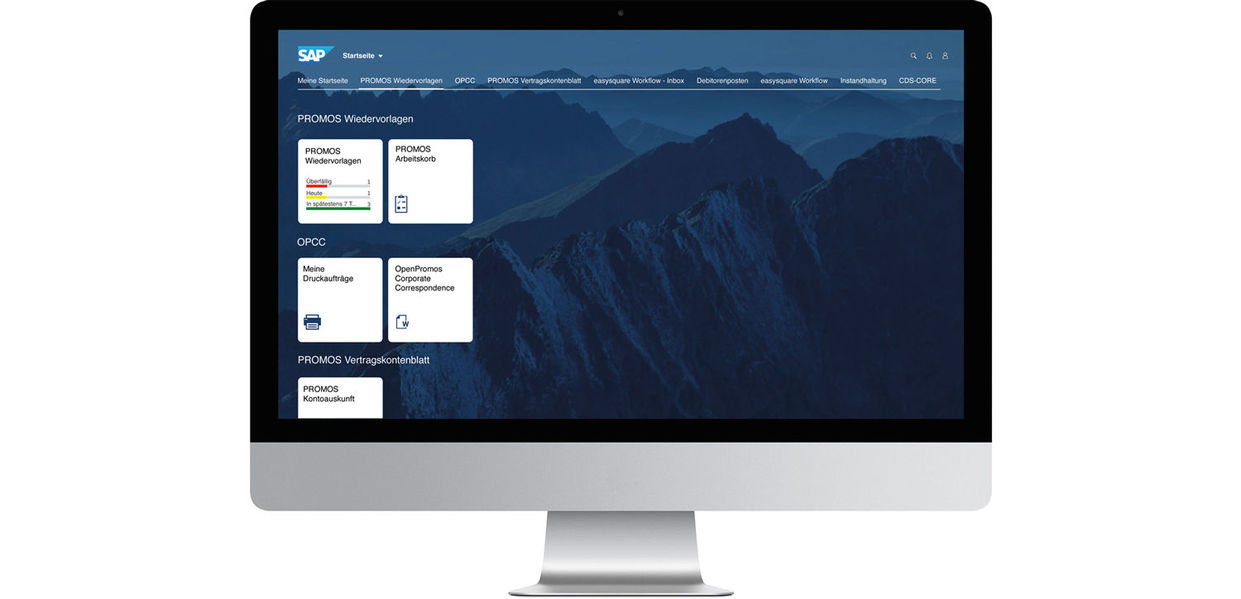
Figure 1: The resubmission app can be embedded into any tile group in your launchpad to visualise all unread resubmissions, categorised by due date.
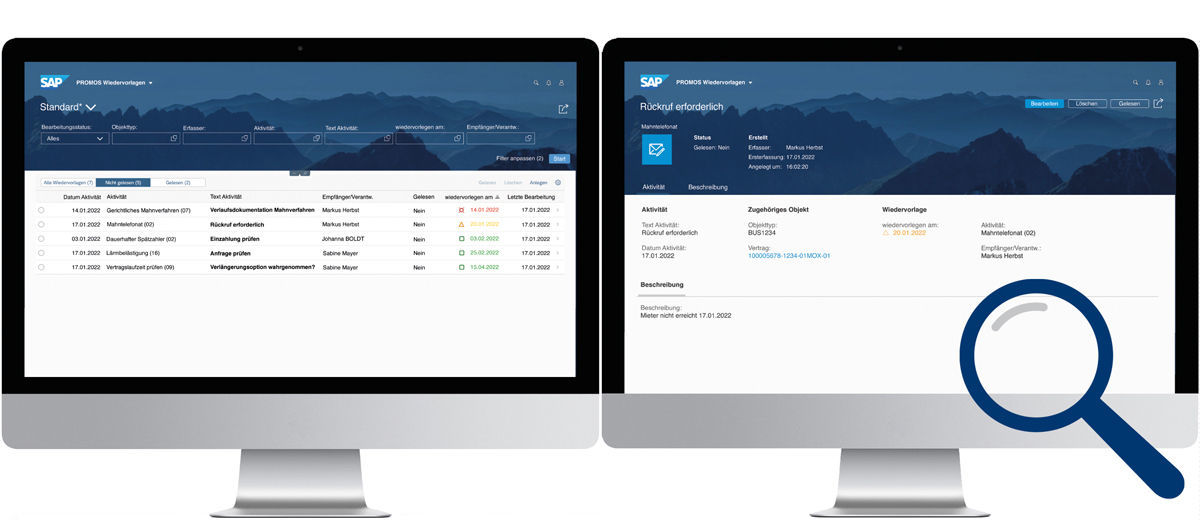
Figure 2: Various filter options for your resubmissions can restrict the view in the results list. By selecting a resubmission, you can quickly jump to the detail view for further processing.
More SAP Fiori® news from PROMOS:
- Video "Crystal clear answers – the SAP Fiori® world in the new PROMOS video"
- Article "Fiori® is bringing a fresh breath of air"
- PROMOS News "Real estate management with the launchpad"
- Success Story "A big leap forward – Peach Property switches to S/4HANA® with Fiori®"
- Video on document flow analysis in SAP Fiori®
- Video on the T-account view for posting documents in SAP Fiori®
- Video on the DATEV interface in SAP Fiori®

